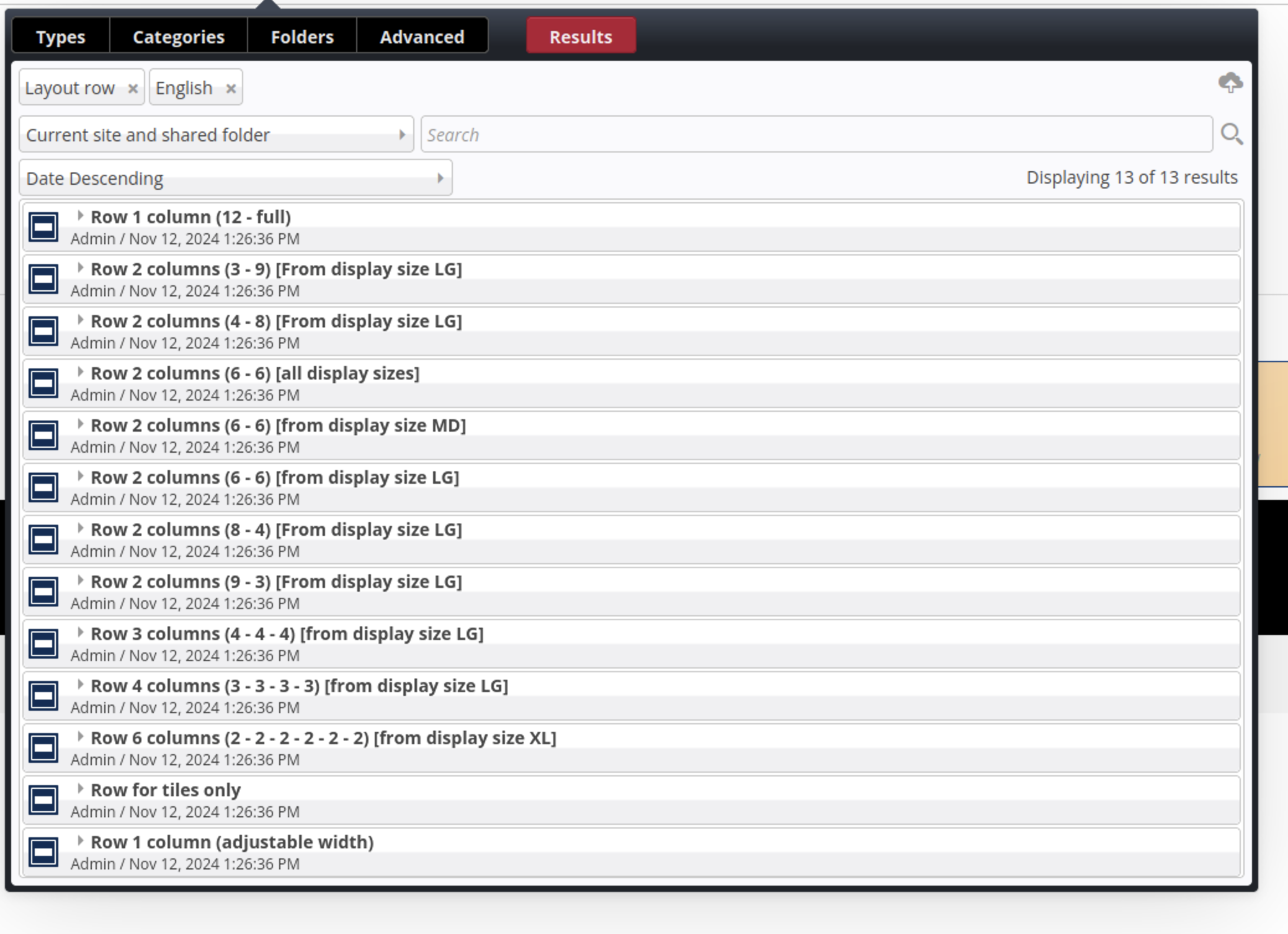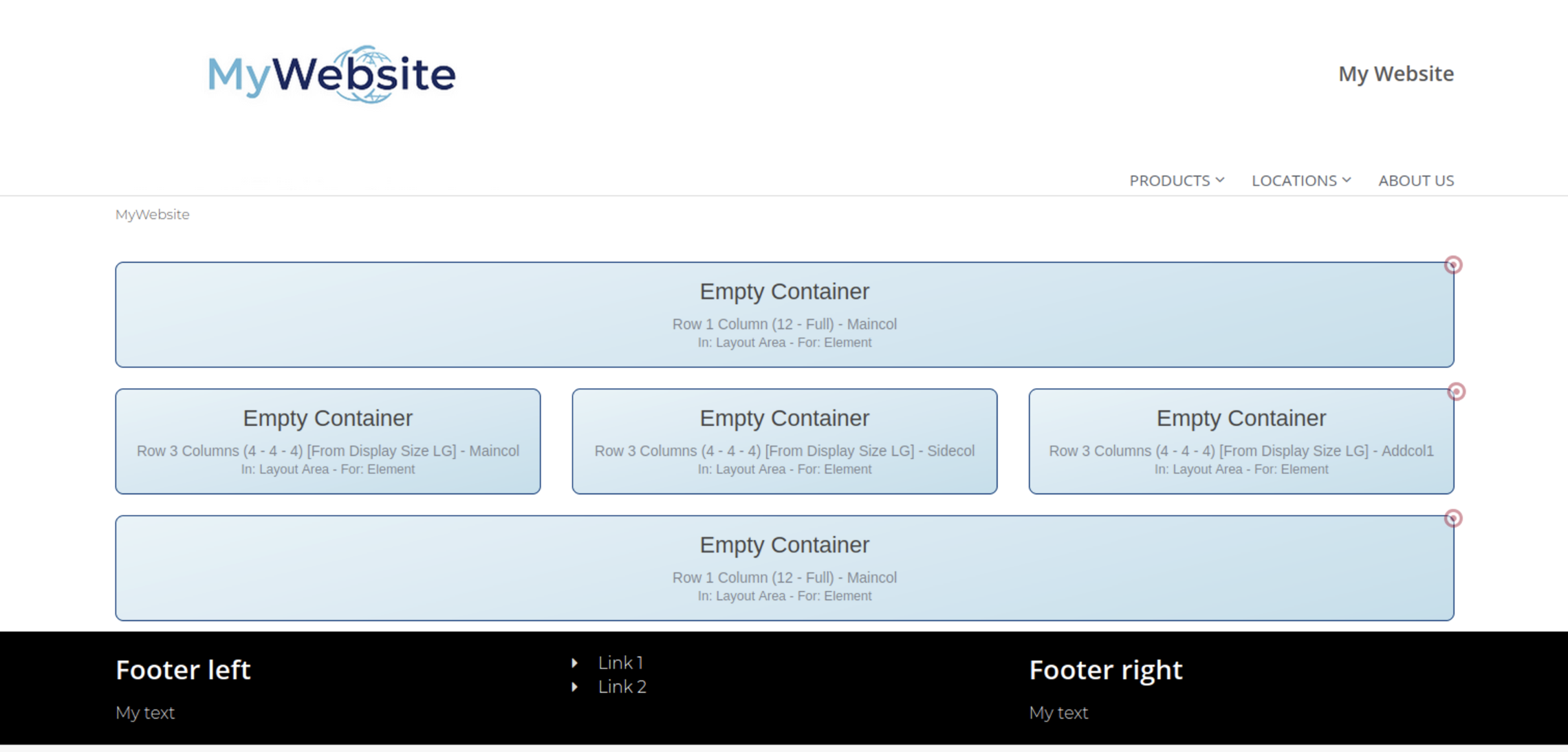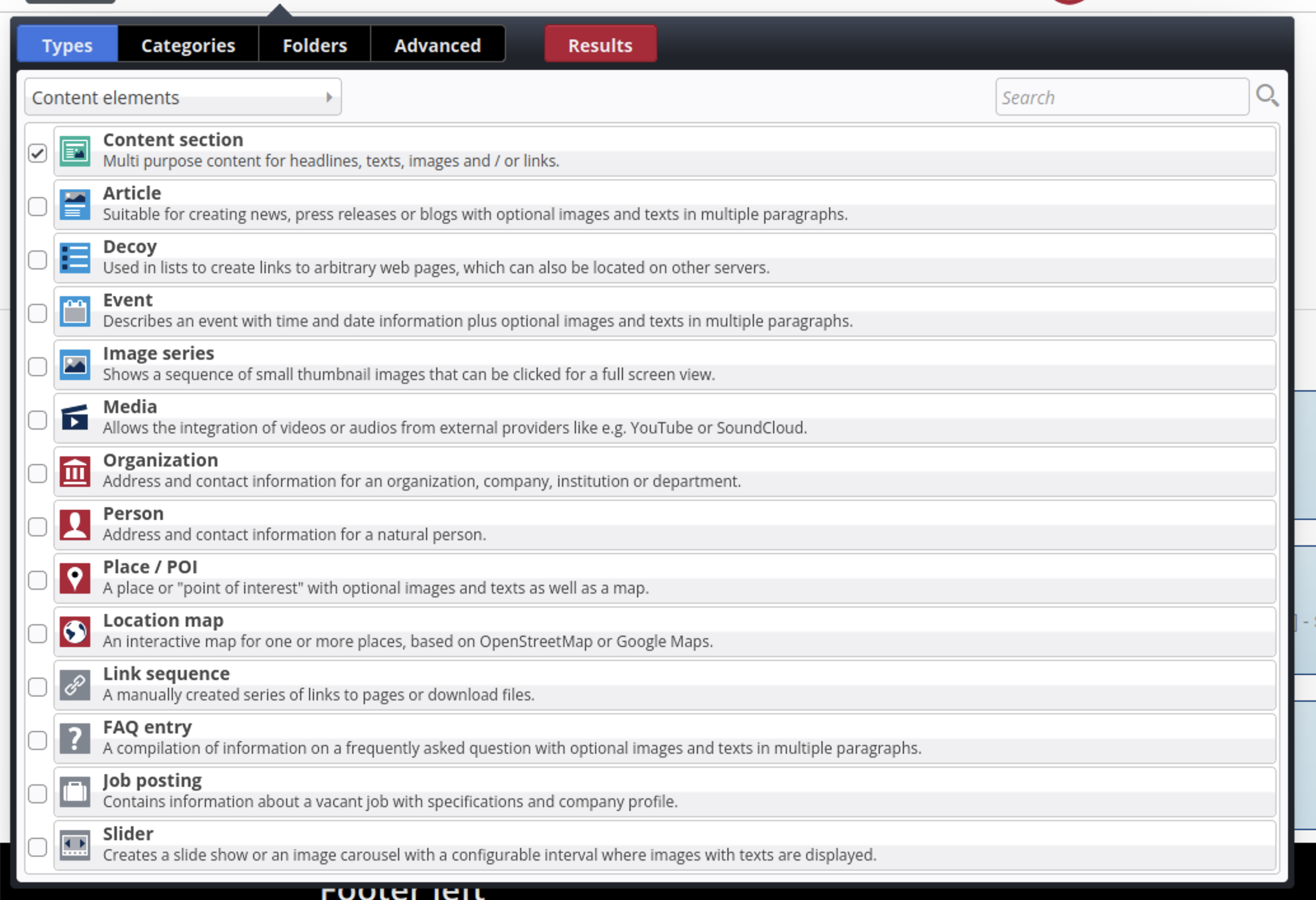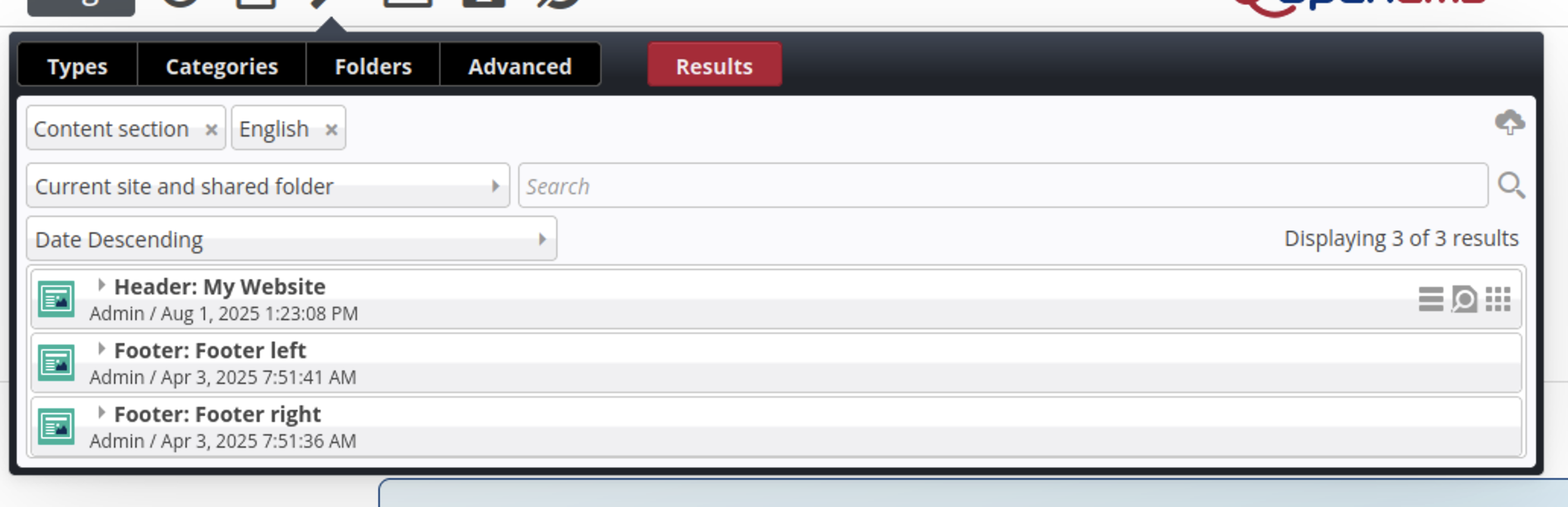Dev Blog:Understanding Page Structure with the Mercury Template
Date:
October 29, 2025
Once you’ve built the site structure using the Sitemap Editor, the next step is to design the actual layout of your pages. The Mercury template gives you full flexibility through a modular grid system, allowing you to control how content is arranged on each page.
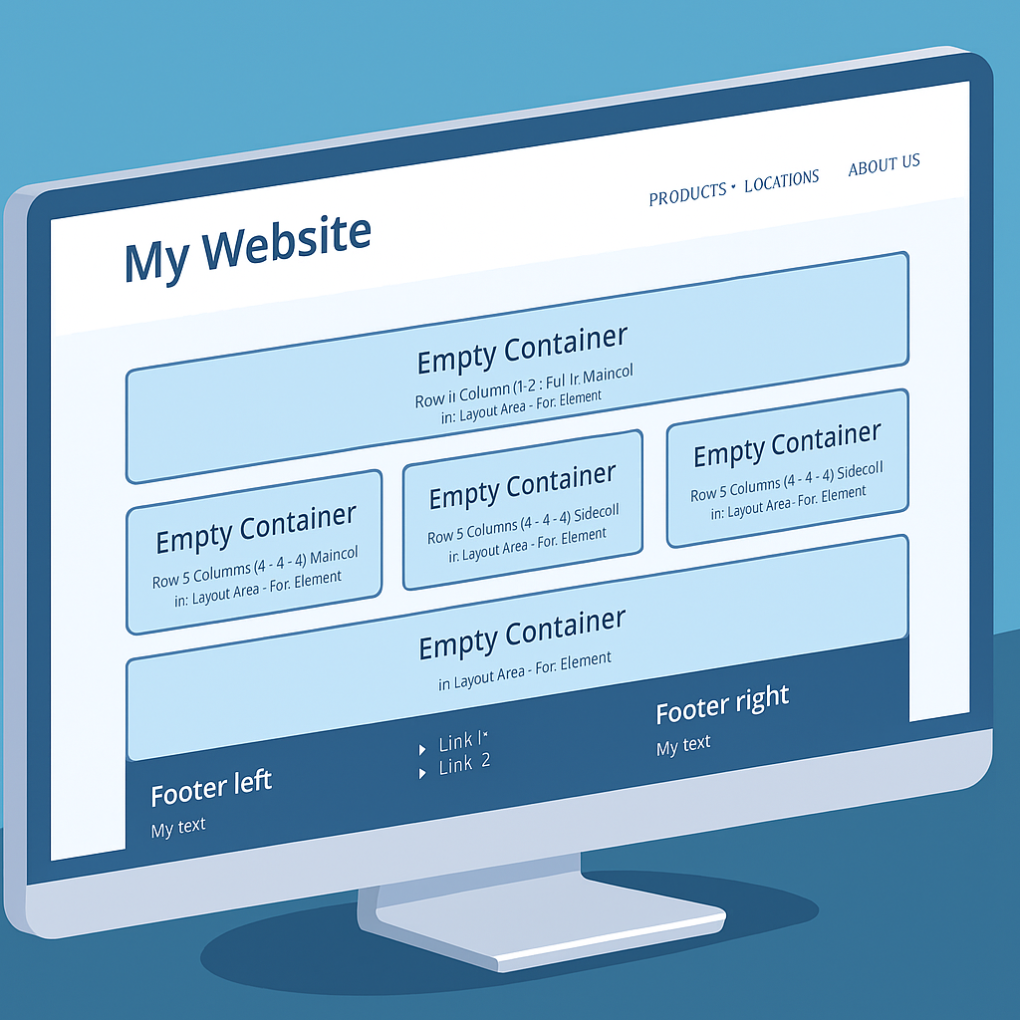
The Mercury template makes it easy to arrange content on your pages just the way you want. It comes with ready-to-use building blocks (rows) that automatically adjust to any screen size, so your pages always look great on desktop, tablet, and mobile. In this post, we’ll walk through the basics, show you how to use these elements, and explain how you can set up predefined layouts to make things even simpler for your users.